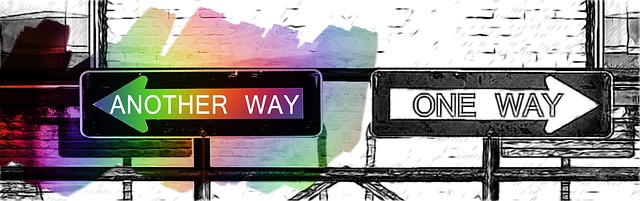Adsense best alternative, many advertising websites offer advertising services that you can use on your website instead of Adsense written by Rana Mehtab Alam
If you have failed to get AdSense approval after developing a website.
In which you typed unique articles and did the SEO according to the AdSense policies.
About 20 to 25 unique articles on your website or blogger you request the Adsense to check my website for approval.
But unfortunately, after couples of weeks, you get an email of saying sorry from Adsense.
Your website is not ready for Adsense.

I can understand what will be happened to you at that time.
But there is not only one way to monetize your website or blogger
Today I’m introducing Adsense Best Alternative.
You can search adsterra from google search and open the website.
Sign Up as a publisher and fill the form follow the instruction as shown below.
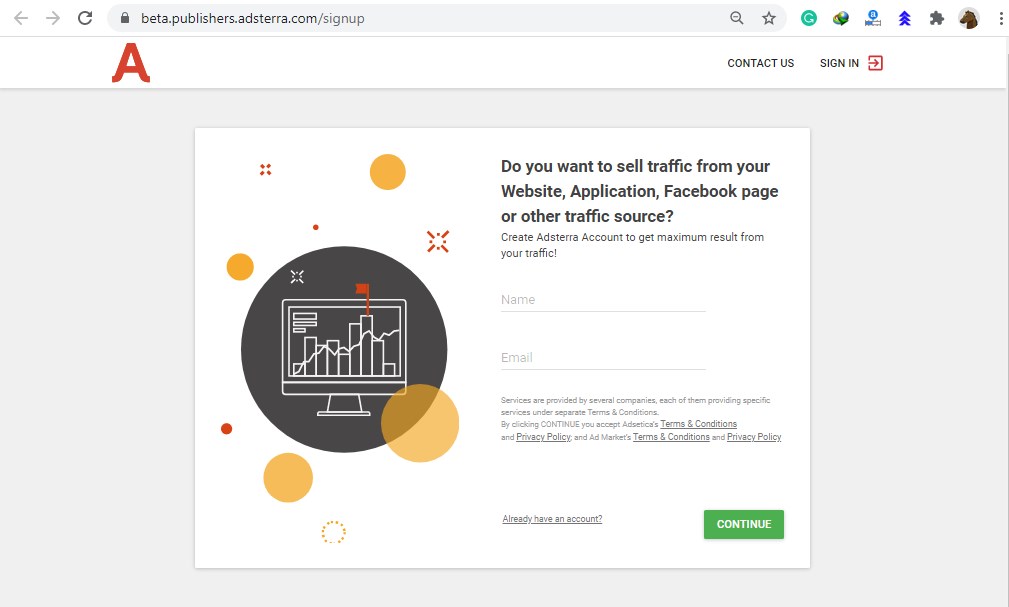
Type your name and email and click continue.
Sample
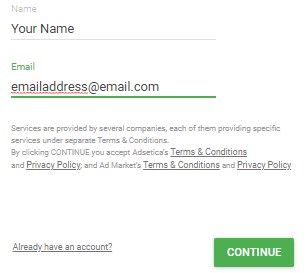
Note: your name and email must be real. Use only working email, where you can receive and send emails.
On the next page after clicking CONTINUE you will find another form, where you have to fill some pieces of information as shown in the image below.
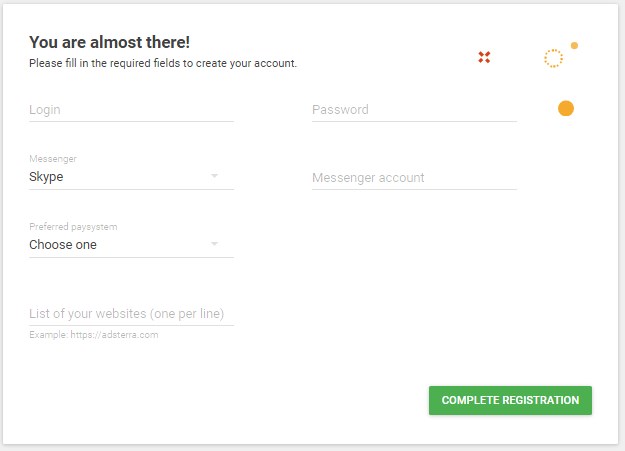
How to fill in the information in adsterra form?
In the upper form you foram you have to fill seven fields.
- Login
- Password
- Messenger
- Messenger Account
- Preferred Paysystem
- Payment account name, ID or email
- List of your websites
Login
In the login type a name without spacing like your nickname. For example (yourfullname).
You can also use numbers with your login name like (yourname1234)
Password
Next, you have to type a password for your adsterra account. Always type a strong password with the combinations of UPPER and lower case alphabets with numbers and symbols
Example of the strong password (Stp@s654!)
Messenger
The next field is the messenger where you have to select your using messenger name form the following list
- Skype
- ICQ
- Jabber
- Telegram
Messenger Account
When you will select the messenger name, then on the next filed (Messenger Account) you have to type your messenger account ID.
Preferred Paysystem
The next filed which you need to fill in the withdraw payment system.
Select your payment system from the given list.
- Paypal
- WireTranfer
- Paxum
- Webmoney
- Bitcoin
Payment account name, ID or email
After selecting the payment system you have to type the account id, name and email in front of the payment system.
List of your website
Type your websites press the enter key after each website address.
Example website
After filling all the information click on the Complete Registration button.
You will receive the confirmation email in your email account which you have type while creating the adsterra account.
Open the email and click on the confirmation link.
Congratulation!!!! you adsterra account is now verified.
Sign In to your account ( As a Publisher) with your login name and password
How to add a website in adsterra for monetizing?
Click on the Add New Website after completing all upper information.
The following next window will appear
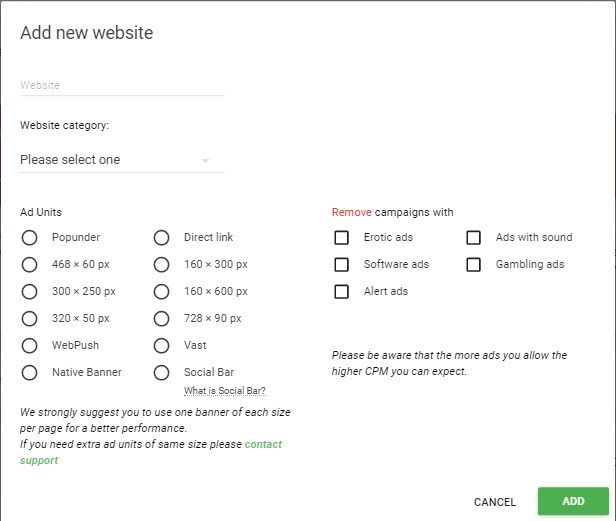
Here you have to type your website name and category. You will also set the ad units. Finally, click on the ADD button to complete it.
Now your website will be on the list with pending status. Refresh the page after 5 minutes.
Surely your website address will be approved now.
Now click on the All Codes to get the code of the ad unit which you will add in your website.
You can click on the Add Code to create a new ad unit code for your website.
After clicking on the All Codes click on the Get Code on your selected ad unit.
Then click in the code window and the code will automatically copy in the clipboard.
How to add the adsterra ad unit code in WordPress website?
Login to your WordPress admin panel.
Go to Plugins and Add a new Plugin name Ad Inserter and activate it.
Click on the settings under the Ad Inserter
The following window will appear
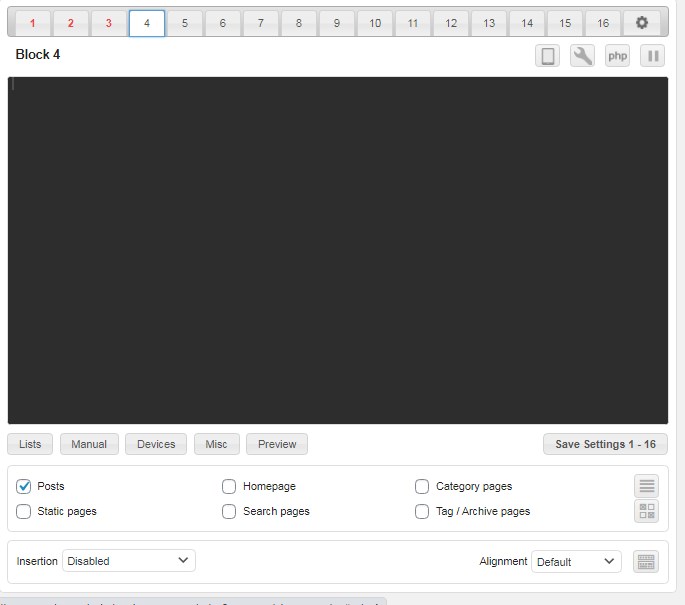
Click on 1 and paste the code by pressing Ctrl + V, or right click then paste in the black area.
Check the fields where you want to put the adds and click on the Save settings 1-16.
Check your website the add will be now live.
Enjoy the Adsense Best Alternative now.
Watch the following video for step by step guide to make the account and start your earning.