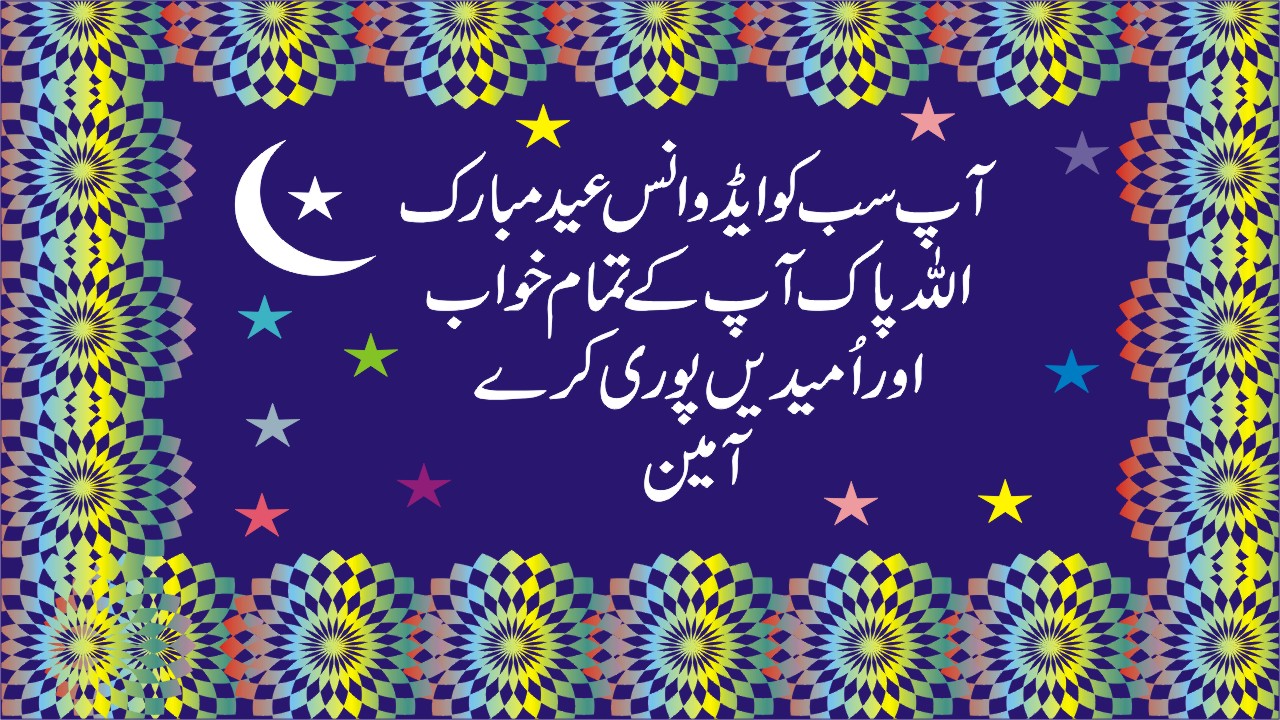What is Corel Draw?
How to Start / Open Corel Draw?
Pick Tool
Select the Object
Select multi Objects
Copy the Object
Move the Object
Rotate the Object
Resize the Object
Equally, Resize the Object
Shape Tool
Knife Tool
Erase Tool
Zoom Tool
Pan Tool
Freehand Tool
Bezier Tool
Artistic Media Tool
Draw a Rectangle
Ellipse Tool
Polygon Tool
Spiral Tool
Graph Paper Tool
Text Tool
Interactive Fill Tool
Interactive Mash Fill Tool
Interactive Transparency Tool
Interactive Blend Tool
Interactive Contour Tool
Interactive Distortion Tool
Interactive Envelope Tool
Interactive Extrude Tool
Interactive Drop Shadow Tool
Eyedropper Tool
Paintbucket Tool
Outline Pen Tool
Fill Tool
Colour the Line
Colour the object from inside and outside
What is Corel Draw?
CorelDraw is a graphical designing software for designing logos and 2d 3d graphics designing.
After Completing the CorelDraw Course Work Online to earn money
How to Start / Open Corel Draw?
Click on start type Corel, if CorelDraw will be installed already. then it will be in the list, click in it to open otherwise install it.
The first screen of the Corel Draw.
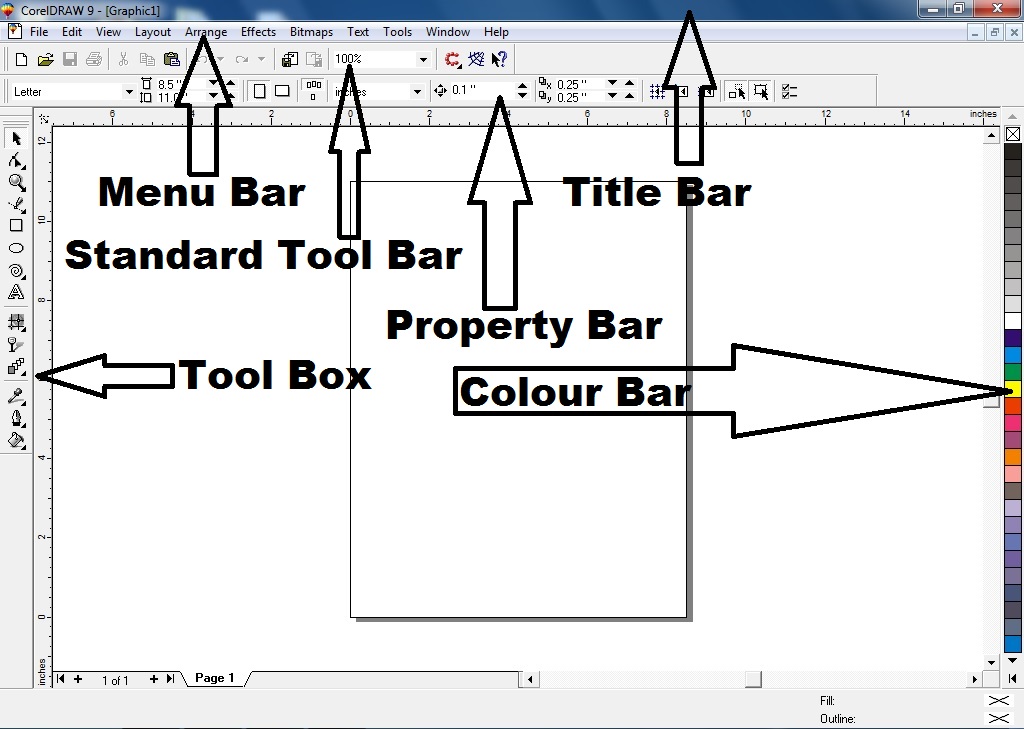
Corel Draw Tools and their functions.
Pick Tool ![]()
In Corel Draw, we use a pick tool to select, move and resize the object.
How to Select the Object in Corel Draw?
Step 1. Click on the Pick Tool
Step 2. Click on the object to select.
How to Select multi Object in Corel Draw?
Select with pick tool while, holding down the Shift key.
How to Copy the Object in Corel Draw?
Step 1. Select
Step 2. Drag with holding down the left mouse button
Step 3. Right, Click during drag to get a copy.
How to Move the Object in Corel Draw?
Step 1. Click on the Pick Tool.
Step 2. Click on the Object to Move.
Step 3. Click and hold the left mouse button from the cross sign, drag the mouse to move anywhere.
How to Rotate the Object in Corel Draw?
Step 1. Click on the Pick Tool.
Step 2. Twice Click on the Object to Rotate.
Step 3. Set the base point
Step 4. Rotate the Object from the arrow signs by holding down the left mouse button.
How to Resize the Object in Corel Draw?
Step 1. Click on the Pick Tool.
Step 2. Click on the Object to Resize.
Step 3. Resize the Line from the start or endpoints and the Rectangle or circle from the eight points appears, when you click on it.
How to Equally Resize the Object in Corel Draw?
You can hold the shift key to equally resize the Object from all sides.
How to Use the Shape Tool  in Corel Draw?
in Corel Draw?
Step 1. Draw any Shape.
Step 2. Press F10 or click on the Shape Tool.
Step 3. Change the Object shape. To get a new point double click on the location of the object and use can also use the property bar of the Shape Tool.
Use Ctrl + Q during shape tool, if needed for changing the shape.
How to Use the Knife Tool  in Corel Draw?
in Corel Draw?
Double click to the first point to get the point, from where you want to cut the shape.
Then click on the next point, a line will draw between these two points.
Click on the Pick Tool and separate the cut objects.
How to Use the Erase Tool  in Corel Draw?
in Corel Draw?
You can use the erase tool (x) to erase the object from insides.
How to Use the Zoom Tool  in Corel Draw?
in Corel Draw?
To Zoom In and Out the Object.
Zoom Shortcuts in Corel Draw.
F2 Select to Zoom.
Shift + F2 Zoom to Selected
F3 Zoom Out
F4 Zoom In
Shift + F4 Zoom to the Page
How to Use the Pan Tool in  (H) Corel Draw?
(H) Corel Draw?
We use the Pan Tool to move the drawing area.
How to Use the Freehand Tool  in Corel Draw?
in Corel Draw?
We use the Freehand Tool to draw freehand or to draw a straight line while pressing down the Ctrl key during the freehand drawing.
How to Use the Bezier Tool  in Corel Draw?
in Corel Draw?
We use Beizer Tool to draw point by point object.
How to Use the Artistic Media Tool  (I) in Corel Draw?
(I) in Corel Draw?
We use artistic media tool to draw shapes using brushes from the artistic media property bar
How to Draw a Rectangle  (F6) in Corel Draw?
(F6) in Corel Draw?
To draw a Rectangle
Click on the Rectangle Tool or press F6.
Click on the first point then click on the 2nd point to complete the rectangle.
Hold down the Ctrl key to draw a square.
How to Use the Ellipse Tool  (F7) in Corel Draw?
(F7) in Corel Draw?
To draw an ellipse or circle in the CorelDraw Click on the Ellipse Tool or Press F7.
Hold down the Ctrl key to draw a rounded circle.
How to Use the Polygon Tool  (Y) in Corel Draw?
(Y) in Corel Draw?
We use the Polygon Tool to draw a polygon shape using options from the polygon property bar.
Hold Ctrl to draw equally size Polygon.
How to Use the Spiral Tool  (A) in Corel Draw?
(A) in Corel Draw?
We use the Spiral Tool to draw a spiral shape in CorelDraw.
How to Use the Graph Paper Tool (D) in Corel Draw?
(D) in Corel Draw?
We use Graph Paper Tool To draw equally size boxes with using Graph Paper property bar.
How to Use the Text Tool  (F8) in Corel Draw?
(F8) in Corel Draw?
To type text in the CorelDraw click on the text tool or press F8.
How to Use the Interactive Fill Tool  (G) in Corel Draw?
(G) in Corel Draw?
- Select the Object
- Click on the Interactive Fill Tool or press (G) then use the fill options from the Interactive Fill property bar.
How to Use the Interactive Mash Fill Tool  (M) in CorelDraw?
(M) in CorelDraw?
We colour the object by selecting, using the Interactive Mash Fill Tool.
How to Use the Interactive Transparency Tool Corel Draw  in CorelDraw?
in CorelDraw?
We use the Interactive Transparency Tool to adjust the colour level.
How to Use the Interactive Blend Tool  in Corel Draw?
in Corel Draw?
We use Interactive Blend Tool to blending object and tex.

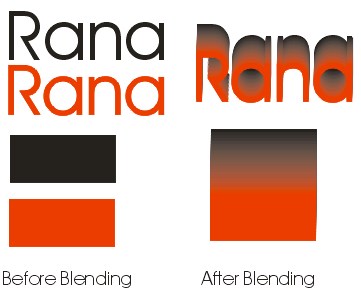
How to Use the Interactive Contour Tool  in Corel Draw?
in Corel Draw?
To set the offset distance to draw objects.

How to Use the Interactive Distortion Tool  in Corel Draw?
in Corel Draw?
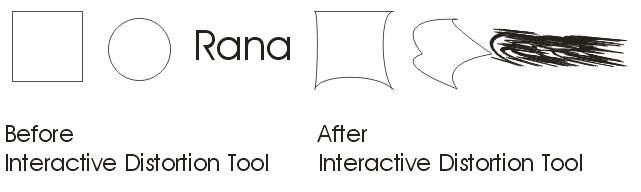
How to Use the Interactive Envelope Tool  in Corel Draw?
in Corel Draw?
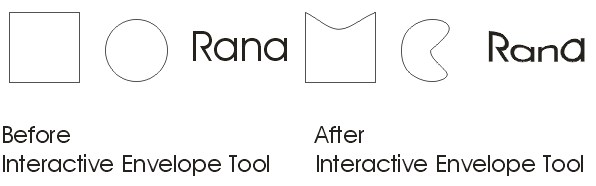
How to Use the Interactive Extrude Tool  in Corel Draw?
in Corel Draw?
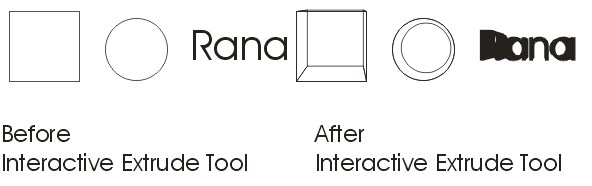
How to Use the Interactive Drop Shadow Tool  in Corel Draw?
in Corel Draw?
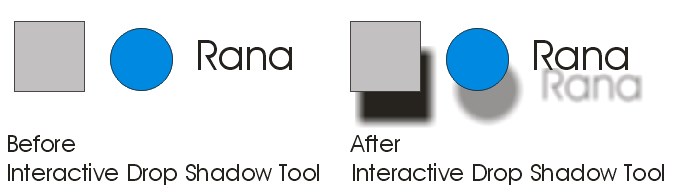
How to Use the Eyedropper Tool  in Corel Draw?
in Corel Draw?
We use the eyedropper tool to suck the colour from the clicked object.
How to Use the Paintbucket Tool  in Corel Draw?
in Corel Draw?
We use the Paintbucket Tool to fill the object with the colour.
How to Use the Outline Pen Tool  in Corel Draw?
in Corel Draw?
We use Outline Pen Tool, to set the outline of text and object.
How to Use the Fill Tool  in Corel Draw?
in Corel Draw?
We use the Fill Tool to fill the object using filling options.
How to colour the line in Corel Draw?
- Select the line.
- Right, Click on the colour.
How to Colour the object from inside and outside?
- Select the Object
- Left Click on the colour to fill colour inside
- Right, Click on the colour to colour the outline.
Advance Awesome Eid Mubarak 2024