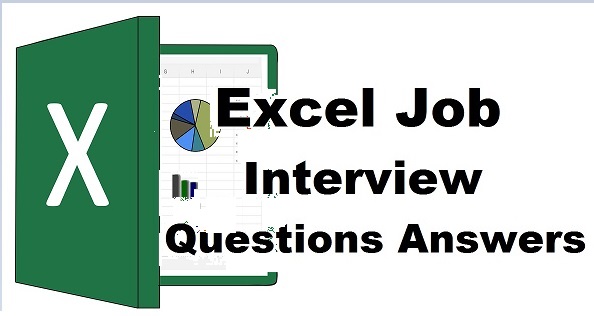Excel Job interview questions answers
If you are searching for Microsoft Excel Job interview questions answers then keep reading this article. You can use Ctrl + F to find the answer to your specific topic.
In this article, I will try my best to include all possible questions with their answers that anyone can ask during a job interview for Excel.
If you know the computer office work then you can get a suitable job
What is Microsoft Excel?
Microsoft Excel is the family member of Microsoft Office. It is an electronic spreadsheet where you can store, manage, calculate, organize, format and print data.
Microsoft Excel saves your time with its flexibility and formulas.
Excel spreadsheet includes rows and columns. Each cell has a unique address which helps you to apply formulas
It can also import the external databases and give you calculated and formatted output.
Click here to learn Microsoft Excel complete in details
What is the electronic spreadsheet?
It is the combination of rows and columns. A cell pointer which you use to set the position for typing the data.
What is the difference between Save and Save As?
Save
If are you saving your Microsoft Excel sheet the very first time then the computer will ask you
File Name
File type
Saving location
Other Options
When you will save the file then next time this save menu cant open by saving command then you need to use Save As command for this purpose.
Save As
Save As plays an important role in the computer field. It saves lots of time. For example, you have created a result sheet for class 9 and you want to create another result sheet for class 10th.
So it would be easy to use Save As to get the duplicate file with other names and locations that you can easily modify.
How many data formats do we use in Excel?
There are 12 types of data formats we can use in Excel.
General
This format is normally activated by default. Which we use to type a simple numeric value in the cell
Number
To format the number such as decimal places
Currency
You can use this for adding currency symbols with the amount.
Accounting
You can set the decimal points and currency symbols in a column.
Date
If you apply this format in a specific range. Then as you type the
numeric value, the computer will change it into a date value.
Time
Same as the date we can use time format to calculate time in he
specific range
Percentage
By using this format you can calculate the per cent of the specific
range, where you have applied this percentage format.
Fraction
To get the values in the form of a fraction in a range.
Scientific
Use this format to type the numeric value scientifically or you can
convert already typed value too
Text
If you use this format then the computer will treat all your data as text either you type any numeric value too.
Special
To set the format for zip code, phone number etc
Custom
You can easily modify the format in your own way.
What is Ribbon in Microsoft Excel?
On top of the excel sheet, you can see the ribbons which include different commands. you can customize the ribbon and add new commands.
How many report formats are available in Microsoft Excel?
Following 3 types of report, formats are available
- Compact
- Report
- Tabular
How can we freeze a specific area in Microsoft Excel?
We can freeze the sheet from the cell pointer position. So All the sheets will scroll into that frozen area.
We use to activate this from the view tab or from the Windows menu. The command name is Freeze Panes. different versions have different options for this command.
What is the use of COUNT, COUNTA, COUNTIF and COUNTBLANK in Ms Excel?
COUNT
To count the total number of values in the specified range except for text.
COUNTA or Count All
It will count all numbers, text, logical values, etc. any type of value excluding blanks.
COUNTBLANK
You can use this to count blank cells or cells with an empty string.
COUNTIF and COUNTIFS
Both functions we can use to count the matching criteria in a specific range.
What is the use of Macro in Microsoft Excel?
Macro is a group of commands and functions that we can store in a set of keys.
There are two macro languages that we can use in Excel in Visual Basic applications which are XLM and VBA.
How can you prevent others from copying the MS Excel sheet?
From the Review tab, you can use the Protect Sheet and set the password.
How to sum all the values in a column or row with a single click?
By clicking on the Auto Sum icon you can get the sum of all values in the columns and rows.
How to insert a new row or column in Excel Sheet?
Where you want to insert the row or column right-click the mouse, then click on the Insert and click on what you want to insert.
You can also use Alt + I + C for inserting columns and Alt + I + R for the row.
The shortcut for inserting columns and rows is Ctrl + Shift + =.
What does PEMDAS stand for?
- Parentheses
- Exponent
- Multiplication
- Division
- Addition
- Subtraction
Parenthesis ( ) in Microsoft Excel we use parenthesis in our formulas like
=sum(A1+A2)
Exponent
Multiplication To get the result of multiplying of numeric value
=sum(A1*A2) or =A1*A2 =sum(2*3) =2*3
Division To get the result of dividing of numeric value
=sum(A1/A2) or =A1/A2 =sum(10/2) =10/2
Addition To getting the result of adding the numeric value
=sum(A1+A2) or =A1+A2 =sum(10+2) or =10+2
To add the value in the series from A1 to A10
=sum(A1:A10)
Subtraction To get the result of subtracting the numeric value
=sum(A1-A2) or =A1-A2 =sum(10-2) =10-2
What are the math functions in Microsoft Excel?
SUM()
We use this function to add the numeric values.
To add the value in the range
=SUM(CellAddress:CellAddress)
=SUM(A1:A10)
To add the value of different cells
=SUM(A1+C12+D9)
“You can use a comma (,) instead of plus symbols in the formula like
=SUM(A1,C12,D9)
=SUM(2,3,4)
SUMIF()
To add the numeric value in range with specific criteria.
=SUMIF(Range,Criteria,Range)
AVERAGE()
To calculate the average
=AVERAGE(Start Cell Address:End Cell Address)
=AVERAGE(A1:A10)
We can use the AVERAGEIF() and AVERAGEIFS() function the same as we used SUMIF() function to get the average of specific criteria.
COUNT()
Count the numeric value
ROUND()
To round the after decimal value with a specific digit.
=ROUND(Decimal Value, Number of digits to round)
Suppose you have 24.943 value in C10) and you want to round it in 0 digit
=ROUND(C10,0)
25
and round the value with the 1 digits
=ROUND(C10,1)
24.9
with 2 digits
=ROUND(C10,2)
24.94
INT()
This function will remove the value after decimal point like
10.9 after using =INT(10.9) it will be 10
ABS()
to get the absolute value
=ABS(5-10)
5
if you will solve this equation with SUM then the result will be
=SUM(5-10)
-5
VLOOKUP()
In Excel, VLOOKUP allows fetching the database on criteria.
=VLOOKUP(lookup value,table array,col index)
How to remove duplicates in Excel?
- Select the range
- Click on Data
- Then click on Remove Duplicates
How to protect Excel Sheet?
There are three ways to apply for protection in Ms Excel.
- Protection on Ope Excel Sheet.
Asking password before opening the sheet.
Save the file with a password. from Tool Options in the Save As. You can get this option by pressing F12 if you want to set a password on the already saved file.
- Protect Ms Excel Sheet.
Make the sheet read-only to modify you need to enter the password.
In the sheet Click on Review and then choose Protect Sheet, set your password
- Specific cells protection.
Allow specific cells for editing
- Select the cells you can use Ctrl to select multi cells
- Uncheck the Locked from the protection tab under the font menu
- Set password in Protect Sheet under the Review Tab.
How to use a Pivot Table in Microsoft Excel?
We use a pivot table to summarize the data with a specific record.
Step 1. Select the data with headers
Step 2. Click on Pivot Table under the Inset Tab
Step 3. Click on New Workbook then Click on the OK
How to use Charts in Ms Excel?
- Select the range
- Under the Insert, Tab Click on the chart option from the charts section
How to change convert numbers into words in Excel?
=SpellNumber(CellAddress) or =SpellNumber(9)
=SpellNumbers(A1)
Click here if the computer does not covert numbers into Words.