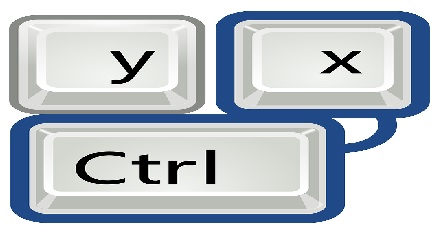CorelDraw Shortcuts is my article where I am providing complete list of CorelDraw Shortcuts. Use these shortcuts to work faster.
What is the benefits of shortcuts in CorelDraw?
Shortcuts can make your work faster than using commands. In addition, it can boost your performance. You can complete your task in time.
B
Aligns selected objects to the bottom.
P
Aligns the centers of the selected objects to the page.
E
Horizontally aligns the centers of the selected objects.
L
Aligns selected objects to the left.
R
Aligns selected objects to the right.
T
Aligns selected objects to the top.
C
Vertically aligns the centers of the selected objects.
F9
Displays a full-screen preview.
Ctrl + W
Redraws the drawing.
Shift + F9
Toggles between the last two used view qualities
Alt + F2
Contains functions for assigning attributes to linear dimension lines.
Ctrl + C
Copies selected into the Clipboard.
Ctrl + Insert
Same as Ctrl + C
Ctrl + Shift + A
Copies specified properties to the selected object(s) from another object.
Ctrl + X
Move to the Clipboard.
Shift + Delete
Same as Ctrl + X
Delete
Deletes the selected object(s).
Ctrl + D
Duplicates the selected object(s)
Ctrl + V
Copy from the Clipboard to the drawing area.
Shift + Insert
Same as Ctrl + V
Ctrl + Shift + Z
Redo the Undo action.
Ctrl + R
Repeats the last action.
Ctrl + Z
Undo the last action.
Alt + Backspace
Same as Ctrl + Z
Alt + F3
Opens the Lens Docker Window.
Ctrl + E
Exports text or objects to another format.
Ctrl + I
Imports objects or the text.
Ctrl + N
Creates a new drawing.
Ctrl + O
Opens an existing drawing.
Ctrl + P
Prints the active drawing.
Ctrl + S
Saves the active drawing.
F11
Applies fountain fills to objects.
Shft + F11
Applies uniform colour fills to objects.
Alt + F3
Finds the specified text in the drawing.
Ctrl + B
Changes the style of text to bold.
Ctrl + Shift + F
Shows a list of all the available/active fonts.
Ctrl + Shift + W
Shows a list of all the available/active font weights.
Ctrl + I
Changes the style of the selected highlighted text to italic.
Ctrl + Shft + K
Changes all text characters to small capital letters.
Ctrl + U
Changes the style of text to underline.
Ctrl + NUMPAD2
Decreases font size to previous point size.
Ctrl + NUMPAD2
Decreases font size to previous point size.
Ctrl + Shift + P
Shows a list of all the available/active font sizes.
Ctrl + Shift + H
Shows a list of all the available/active HTML font sizes.
Ctrl + NUMPAD8
Increases font size to next point size.
Ctrl + NUMPAD6
Increase the font size to the next setting in the Font Size List.
Ctrl + NUMPAD4
Decrease font size to the previous setting available in the Font Size List.
Ctrl + Y
Snaps object to the grid (toggle).
Ctrl + K
Breaks apart the selected object.
Ctrl + L
Combines the selected objects.
Ctrl + Shift + Q
Converts an outline to an object.
Ctrl + Q
Converts the selected object to a curve; converting to curves can provide for more flexible editing.
Ctrl + G
Groups the selected objects.
Ctrl + U
Ungroups the selected objects or group of objects.
Shift + F1
What’s This? help.
Ctrl + F11
Opens the Symbols Window.
F10
Open Shape Tool
Down Arrow
Move the object downward.
Left Arrow
Move the object to the left.
Right Arrow
Move the object to the right.
Up Arrow
Move the object upward.
Shift + Down Arrow
Move the object downward by the Super Nudge factor.
Shift + Left Arrow
Move the object to the left by the Super Nudge factor.
Shift + Right Arrow
Move the object to the right by the Super Nudge factor.
Shift + Up Arrow
Move the object upward by the Super Nudge factor.
Ctrl + F10
Opens the Options dialogue with the Text options page selected.
Ctrl + J
Opens the dialogue for setting CorelDRAW options.
Ctrl + PgDn
Places the selected object(s) back in one position in the object stacking order.
Ctrl + PgUp
Places the selected object(s) forward one position in the object stacking order.
Shift + PgDn
Places the selected object(s) to the back.
Shift + PgUp
Places the selected object(s) to the front.
Shift + F12
Opens the Outline Color dialogue box.
F12
Opens the Outline Pen dialogue box.
PgDn
Goes to the next page.
PgUp
Goes to the previous page.
Alt + Enter
Displays object or tool properties depending on the current selection or tool.
Ctrl + A
Select All
Ctrl + F5
Opens the Graphic and Text Styles Docker Window.
Ctrl + Shift + S
Shows a list of all the styles in the drawing.
Ctrl + M
Adds/removes bullets for the text object (toggle).
Ctrl + E
Changes the alignment of text to center alignment.
Ctrl + F8
Converts artistic text to paragraph text or vice versa.
Ctrl + Shift + D
Adds/removes a Drop Cap for the text object (toggle).
Ctrl + Shift + T
Opens the Edit Text dialogue box.
Ctrl + H
Changes the alignment of text to force the last line full alignment.
Ctrl + T
Formats the properties of text.
Ctrl + J
Changes the alignment of text to full alignment.
Ctrl + ,
Changes the text to the horizontal direction.
Ctrl + L
Changes the alignment of text to left alignment.
Ctrl + N
Changes the alignment of text to have no alignment.
Ctrl + R
Changes the alignment of text to the right alignment.
Ctrl + .
Changes the text to vertical (toggle).
Delete
Deletes the selected character(s) or object(s)
Ctrl + Delete
Deletes the word to the right of the cursor.
PgDn
Moves the cursor down to 1 frame
Down Arrow
Moves the text down to 1 line.
Ctrl + Down Arrow
Moves the text down to 1 paragraph.
Left Arrow
Moves the text left 1 character.
Ctrl + Left Arrow
Moves the text left 1 word.
Right Arrow
Moves the text right 1 character.
Ctrl + Right Arrow
Moves the text right 1 word.
PgUp
Moves the text up 1 frame.
Up Arrow
Moves the text up 1 line.
Ctrl + Up Arrow
Moves the text 1 paragraph.
Ctrl + Home
Moves the text to the beginning of the frame.
Home
Moves the text to the beginning of the line.
Ctrl + PgUp
Moves the text to the beginning of the text.
Ctrl + End
Moves the text to the end of the frame.
End
Moves the text caret to the end of the line.
Ctrl + PgDn
Moves the text caret to the end of the text.
Shift + Left Arrow
Selects the character to the left of the cursor.
Shift + RightArrow
Selects the character to the right of the cursor.
Shift + PgDn
Selects text downwards by 1 frame.
Shift + Down Arrow
Selects text downwards by 1 line.
Ctrl + Shift + Down Arrow
Selects text downwards by 1 paragraph.
Shift + PgUp
Selects text upwards by 1 frame.
Shift + UpArrow
Selects text upwards by 1 line.
Ctrl + Shft + Up Arrow
Selects text upwards by 1 paragraph.
Ctrl + Shift + Left Arrow
Selects the word to the left of the cursor.
Ctrl + Shift + Right Arrow
Selects the word to the right of the cursor.
Ctrl + Shift + Home
Selects text to the beginning of the frame.
Shift + Home
Selects text to the beginning of the line
Ctrl + Shift + PgUp
Selects text to the beginning from the cursor
Ctrl + Shift + End
Selects text to the end from the cursor.
Shift + End
Selects text to the end of the line.
Ctrl + Shift + PgDn
Selects text to the end from the cursor.
Alt + F12
Aligns text to the baseline.
Shift + F3
Changes the case of selected text.
Ctrl + Shift + C
Shows non-printing characters.
I
Draws curves and applies Preset, Brush, Spray, Calligraphic or Pressure Sensitive effects to the strokes.
F7
Ellipse tool for drawing circle, arc and ellipse.
X
Erases part of a graphic or splits an object into two closed paths.
D
Draws a group of rectangles; double-clicking opens the Toolbox tab of the Options dialogue.
G
Adds a fill to object(s); clicking and dragging on the object(s) applies a fountain fill.
M
Converts an object to a Mesh Fill object.
F5
Selects the last used Curve tool.
Y
Draws symmetrical polygons; double-clicking opens the Toolbox tab of the Options dialogue.
F6
Draws rectangles; double-clicking the tool creates a page frame.
A
Draws spirals; double-clicking opens the Toolbox tab of the Options dialogue.
F8
Adds text; click on the page to add Artistic Text; click and drag to add Paragraph Text.
Ctrl + Space
Toggles between the current tool and the Pick tool.
Alt + F7
Opens the Position Docker Window.
Alt + F8
Opens the Rotate Docker Window.
Alt + F9
Opens the Scale and Mirror Docker Window.
Alt + F10
Opens the Size Docker Window.
Alt + F11
Opens the Visual Basic for Applications Editor.
Ctrl + Enter
Brings up the Property Bar and gives focus to the first visible item that can be tabbed to.
Ctrl + F12
Opens the Spell Checker; checks the spelling of the selected text.
Alt + Down Arrow
Pans the drawing downward.
Alt + Left Arrow
Pans the drawing to the left.
Alt + Right Arrow
Pans the drawing to the right.
H
Pans around the drawing by clicking and dragging using this tool.
Alt + Up Arrow
Pans the drawing upward.
Ctrl + F2
Opens the View Manager Docker Window.
F2
Select the drawing area to zoom.
F3
Zooms out on the drawing.
F4
Zooms in on all objects in the drawing.
Shift + F4
Displays the entire printable page.
Shift + F2
Zooms in on selected objects only.
It was the CorelDraw shortcuts. You can lean complete CorelDraw Click Here
You can also read my about Computer and Free Children Stories Videos